Hello Fandroid, this is a step by step tutorial to show Rooting and Unrooting of Samsung Galaxy S5 Mini G800H & G800F. This tutorial show you a safe method to root and unroot without a data loss and without harming your device unless you will do something wrong during following my instructions. Dont use rooting to pirate applications and games, only use it for productive work. I am showing you this tutorial, because lot of people are worried about the S5 storage and want to transfer games in to their external sd card to play games and as well as they want to connect a PS3 controller with their S5 MINI. However rooting helps you to overclock CPU speed as well as many other things. But to keep it simple stay with the basics.Please note this method trip your knox and you wouldnt able to claim a warranty of your phone, otherwise it will not harm your device until you do something wrong.
Please follow all the instructions carefully as both variants have different methods to get root
Video link of Youtube will be provided soon here
To Root your S5 Mini in this tutorial you need two things :
1. Samsung Kies: http://www.samsung.com/uk/support/usefulsoftware/KIES/JSP
Download a Samsung Kies from a Samsung Official Website directly to make sure you have correct drivers installed in your computer for your device. Make sure you are downloading a correct file from below links as G800H and G800F have different files to root and the methods are also little bit different.
2. Download Odin Software and extract it using a winrar on your pc, this file will be the same for both variants.
3. Download G800H firmware file with root on your PC. It should be look like a below picture after downloading
Extract above downloaded file and you will get tar file inside the folder like a below picture
Please not that above file is downloaded for G800H not G800F. For G800F download a below file
4. Download CF Auto Root File for G800F to root and its look like a below picture in your PC
You dont have to do anything with the above picture file just download it no need to extract. Please note G800F file is smaller than G800H file to root, so dont get conscious why the file is small
STEP 1:
Now once you have installed a Samsung Kies and open it with your S5 Mini connected with your computer, it will automatically detect your phone and install all the necessary hardware of your phone in your computer. When you connect your phone with your pc it will look like a below picture in Samsung Kies. The below picture is of S4 Mini, but your phone look like a same so dont get confused.
After doing this step, make sure you have closed down a Samsung Kies because now we have installed all the neccessary drivers on our pc for S5 MinI
STEP 2:
Now you have to open ODIN Folder and you have to press a file which is Odin3 (Run as Administrator and make sure your phone is disconnected from computer). After opening it you will see a window like below picture.
After opening this Odin file you have to turn off your phone by pressing power on and off key and when its get completley off PRESS (POWER ON AND OFF KEY + HOME BUTTON + VOLUME DOWN KEY AT THE SAME TIME). This will get you in to a downloading mode like a below picture in your phone. Captions are of s4 mini but on s5 mini the procedure will be the same.
After getting in to a downloading mode you have to press a UP VOLUME KEY ON YOUR PHONE and you will see a window like below picture on your phone
Now when you see a above window connect your S5 Mini with your pc through micro usb lead and you will see a below picture like window on your PC
Here you can witness that Odin (Id-com) section has become blue in above picture. Now you have to press PDA in Odin and you have to search for a G800HXXU1ANGD_SER_ROOT_NO_KNOX.tar file which you have downloaded to root your S5 Mini G800H. For G800F you have to search for a cf-auto-root-sm_g800f-kminilte-xxu1ang7.tar file that you have downloaded to root. PLEASE NOT USE CORRECT FILES FOR BOTH VARIANTS AS STATED ABOVE. Watch below pictures for full illustration the first picture show file of G800H and the second picture show G800F file.
Now double tap on the file it will be added to Odin and press Start in Odin =and leave your phone as it is. After starting a process you will see a window like below picture in your phone with downloading bar
In your pc you will see a below picture
Green Box will be highlighted in Odin just above the blue box which illustrates that you have did all the things correct. If you are rooting G800F, this process is not going to take too much time in reebooting your device with super user, but if you are rooting G800H it will take time to download as well as in booting up the system. So please dont get panic.
HOW TO UNROOT
Its very easy to Unroot Samsung Galaxy Mini both variants after rooting them. Make sure you have installed proper drivers by installing Kies on your PC. If you have followed my steps to root your device, you must have all the drivers installed by now. If you have not did rooting by looking at the above tutorial, then just have a quick go at Rooting process (Step 1). To unroot you need three things which are going to take little bit longer than rooting your phone. Please note to download the firmwares from the below file you have to register yourself on Sam Mobile site, registration is free of cost and worth to have to manually access below files.
1. Download a firmware for Samsung Galaxy S5 Mini G800H from sam mobile site:
http://www.sammobile.com/firmwares/1/?model=SM-G800H&pcode=XSG#firmware
Download a firmware for Samsung Galaxy S5 Mini G800F from sam mobile site
http://www.sammobile.com/firmwares/1/?model=SM-G800F&pcode=BTU#firmware
When you press the above link you will see a window like a below picture to download a S5 mini firmware.
This site needs registration, but registration is free and after that you can download a firmware. This file is going to take a little bit more time to download because file size is around 1.1 giga bytes
After downloading a file you have to extract it using a winrar and after extracting it you will find two files inside a folder like below picture. The below picture is of s4 mini but your firmware of S5 Mini should be look like below picture
Now after extracting firmware open Odin again
Now shut down your mobile and when its get completely off Press Power On Key + Home Button + Down Volume key at the same time to get into a downloading mode like below picture on your phone
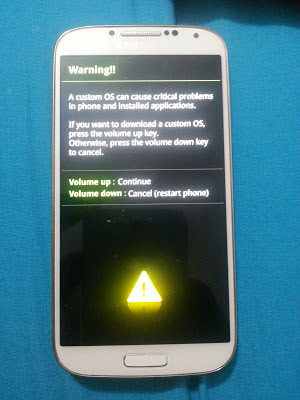
Now here you have to press Up Volume Key to continue and you will be entered in a window like below picture
Now connect your phone with PC and open Odin in your PC (Run as Administrator) and Odin first box will go sky blue like a below picture, if you have successfully installed all the drivers. Make sure that Samsung Kies is not running in your PC.
Now press PDA to find out your download your S5 Mini Firmware which you have downloaded from Sam mobile (make sure you have extracted the file using winrar and here you are using a correct firmware). Your firmware should be look like a below picture on your PC. Make sure only two things are ticked in Odin: Auto Reboot and F. Reset Time like a below picture when you add a firmware to ODIN.
Now press start and if Odin gives you a message dont responding like a below picture now worries because its going to respond after taking its time
Now when its start responding you will see a below like picture on your Pc and Phone, dont touch anything now
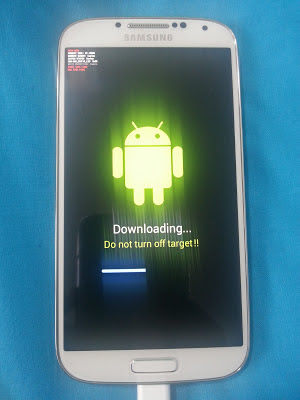
After all the downloading process get complete you will see a picture like below in your PC and your phone will be restarted automatically.
Now you have to make a backup of your files using Samsung Kies, so you will not loose your internal storage files, if you have saved all the things in your external sd card no worries. After making a backup, power off your phone and Press Power Key + Up Volume Key + Home Button at the same time and you will see a below like picture on your phone.
Now here from down volume key go to wipe data/ factory reset and press power button. Now you will see a below like picture
Now use down volume key again and select Yes--delete user data by pressing power button
and below picture like window comes up and here you have to press reboot system now by pressing power key. Now reboot will take little bit longer because we are installing a firmware. Thats it you have successfully unrooted your device.
Video tutorial is coming soon

.png)
.png)
.png)
.png)
.png)
.png)
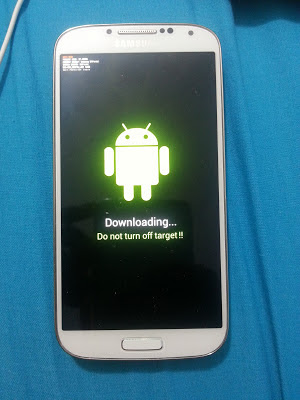
.png)

.png)
.png)
.png)
.png)

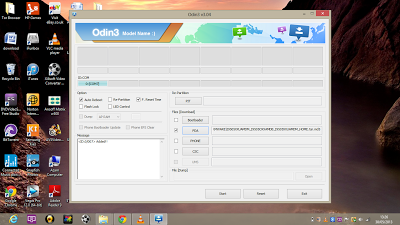
.png)
.png)
.png)
.png)



Posting Komentar