[SHARE]iOS 8.1.3-8.4 Jailbreak TaiG 2.4.5 [COMPLETE]

DOWNLOAD LINKS:
Taig v 2.4.5
Taig v 2.4.3
LOG
V2.3.0 (2015-07-03)
- Integrates Cydia 1.1.19, which is perfectly compatible of iOS 8.3-8.4; removes setreuid patch.
V2.2.0 (2015-07-01)
- TaiG released the original jailbreak tool V2.2.0. It supports all iDevices running iOS 8.1.3-8.4.
V2.1.3 (2015-06-29)
- Fix the issue of getting stuck at 20% while jailbreaking.
- Update the latest Cydia 1.1.18 and UIKitTools 1.1.1.0; fix the issue of icon missing after jailbreak.
- Fix long startup time of iPhone 4s after jailbreak.
- Fix the issue that TaiG Jailbreak Tool doesn't work on the virtual machine.
V2.1.2 (2015-06-26)
- Fixes problems of getting stuck at 20% and 60%, and adaptate for latest iTunes.
- Compatible with Cydia Substrate(Mobile Substrate).
- Corrects the blank Settings problem while matching Apple Watch with iDevice.
- Fix issues of UIcache.
1. Create a backup first... Since the 3rd party applications works on lower version of iTunes, I use VMWare to install a lower version of iTunes and to use applications like iTools, iFunbox, etc...
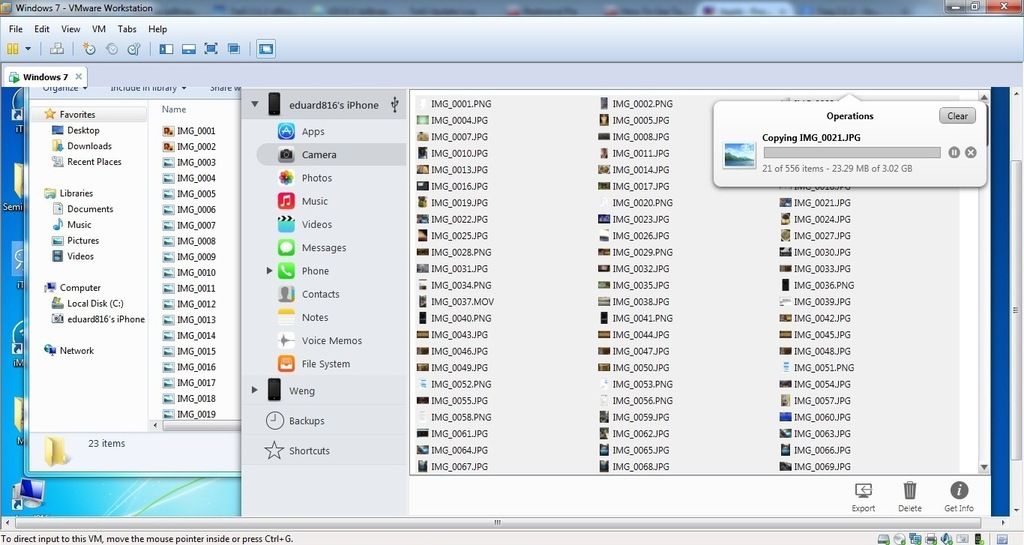
2. Restore iOS 8.3 to your device, and set it up as a NEW DEVICE. You can download iOS 8.3 from HERE
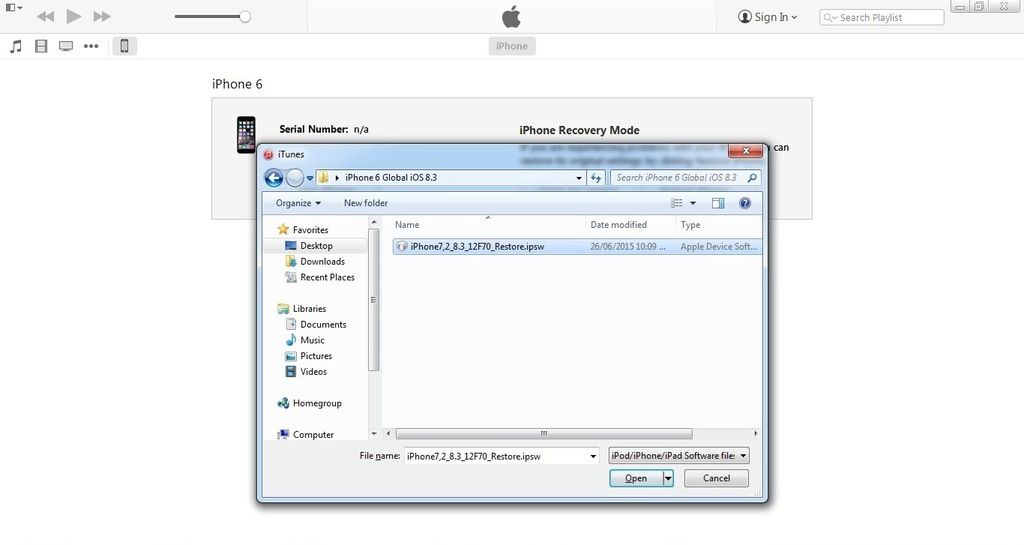
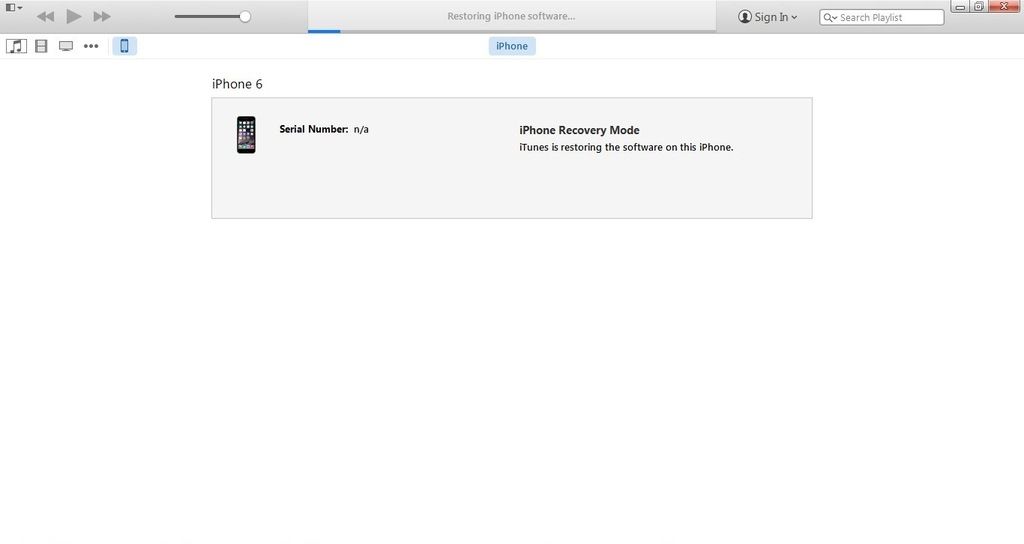
3. Set up your device. I always set it up as a new device, since I manually backup all my files using 3rd party applications...
IMPORTANT!!!
- Turn off Find my iPhone
- Turn off iCloud
- Remove Passcode and/or Touch ID Lock
4. Let's start with the Jailbreak Process...
REMINDER!!
- Use a lower version of iTunes, or else the TaiG will not work. On this Tutorial, I'm using iTunes 11.4 because this is the compatible version for other 3rd party applications. I will uninstall version 11.4, and INSTALL VERSION 12.0.1
ERROR: SORRY, THIS APPLICATION CANNOT RUN UNDER A VIRTUAL MACHINE:
Solution:
Step 1: Shut down your virtual machine completely
Step 2: Open the virtual machine folder in ~/Documents/Virtual Machines/
Step 3: Right-click on your virtual machine and select Show Package Contents
Step 4: Find the file with the .vmx file extension
Step 5: Right-click → Open With → TextEdit
Step 6: Scroll to the bottom of the file and write the following on a new line:
Code:
monitor_control.restrict_backdoor = "true"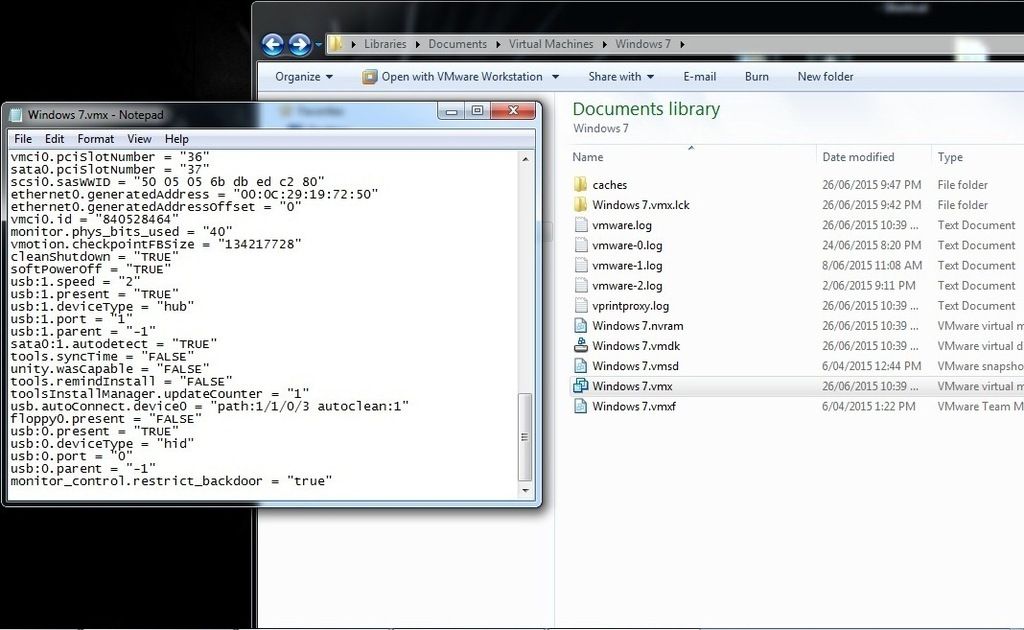
Step 7: Save the file
Step 8: Launch your virtual machine
Step 9: Run the TaiG tool
4.1 Plug it your iOS 8.3 Device.
4.2 Run TaiG v 2.1.2 as an Administrator
4.3 Make sure Cydia 1.1.16 is check and Uncheck 3K Assistant
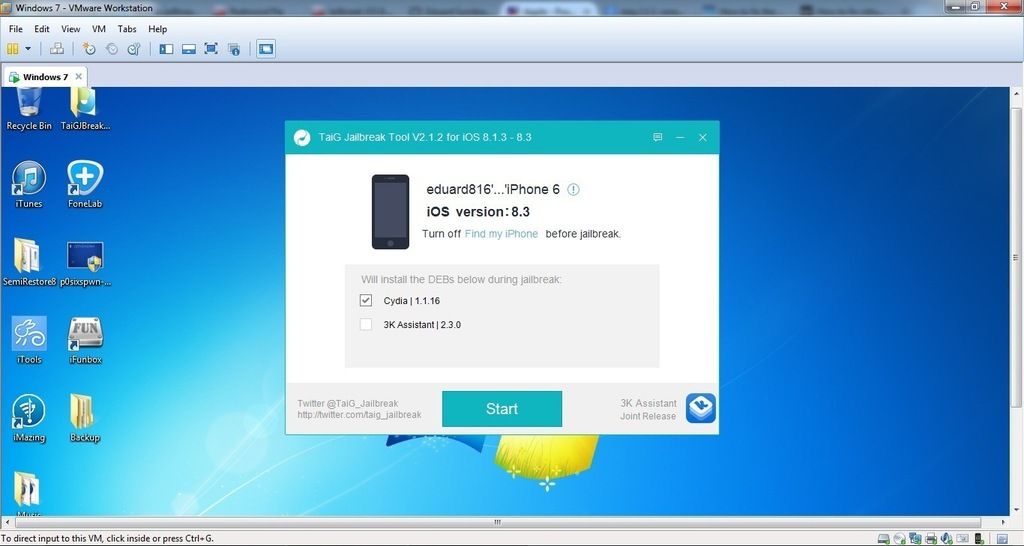
IMPORTANT!!! HAVING ERRORS WHILE ON THE JAILBREAKING PROCESS?? READ THIS!!!
Fix ‘Apple Driver Hasn’t Been Found’ Error During TaiG iOS 8.3 Jailbreak
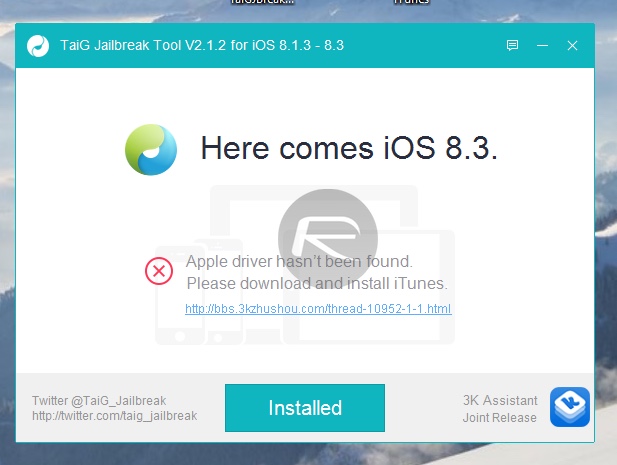
Step 1: First make sure you have 64bit variant of latest iTunes version installed on your computer. You can download the latest version of iTunes for Windows directly from Apple here.
Step 2: Download this 64bit iTunes driver iTunesDriver64_0205.exe for Windows and install it on your computer.
Step 3: Download the latest version of TaiG 2.1.2
Fix Error -1101 (Stuck at 20%)
If you get stuck at 20% during jailbreak process and end up getting error 1101, you need to install iTunes 12.0.1. Follow our guide on it here: How To Fix TaiG Jailbreak Stuck At 20%, Error 1101.
Fix Error -1102
If you get this error code, try the following:
Turn on AirPlane Mode.
Make sure Touch ID & Passcode is turned off Settings > Touch ID & Passcode.
Fix Error -1103
Jailbreak tool file you downloaded might be corrupt. Re-download it from here: Download TaiG 2.0 Jailbreak iOS 8.3, iOS 8.2 And iOS 8.1.3 For Windows and try again.
Fix Error -1104 (Stuck at 30% or 40%)
If you get this error, you will probably need to try using another USB port. If that too fails, try on a different Windows computer.
Fix Error -1105 (Stuck at 50%)
If you get this error, try this:
An antivirus or firewall program is enabled on your program. Disable any such program and try jailbreak again. Once jailbreak succeeds, you can enable the program again.
Make sure Find My iPhone is turned off. Settings > iCloud > Find My iPhone.
Fix Injecting (Stuck at 60%)
If you encounter this issue, first reboot both your iOS device and your Windows computer and then do this:
Launch TaiG in Administrator mode – Right click on TaiG’s .exe file, click on ‘Run as administrator’. Now try to jailbreak again. It should work.
5. Wait for it to finish...
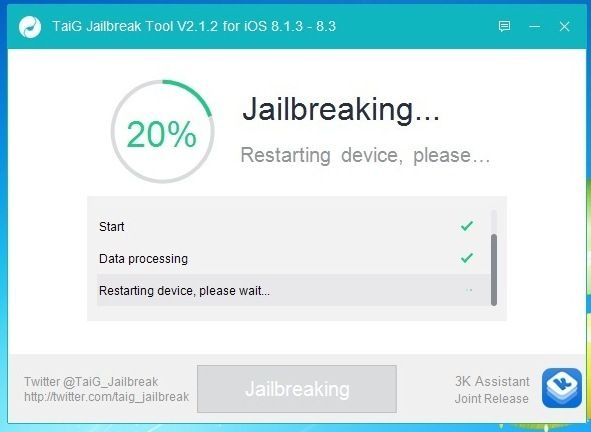
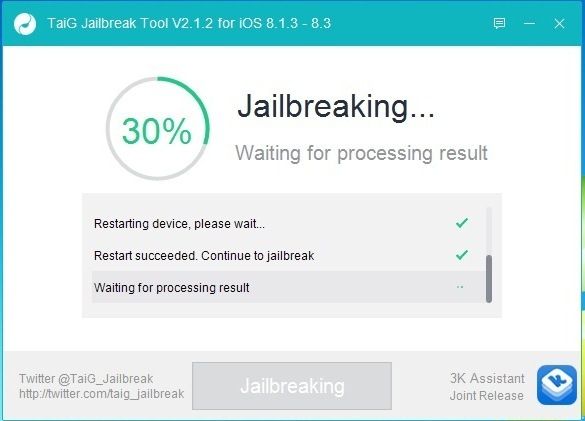
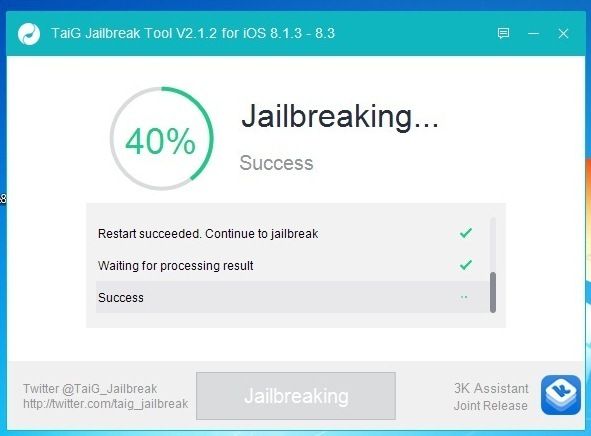
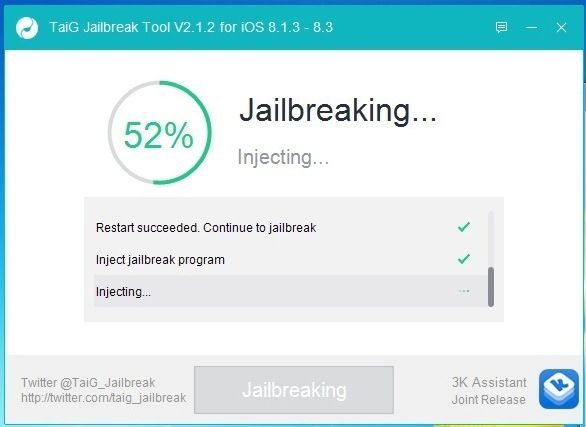
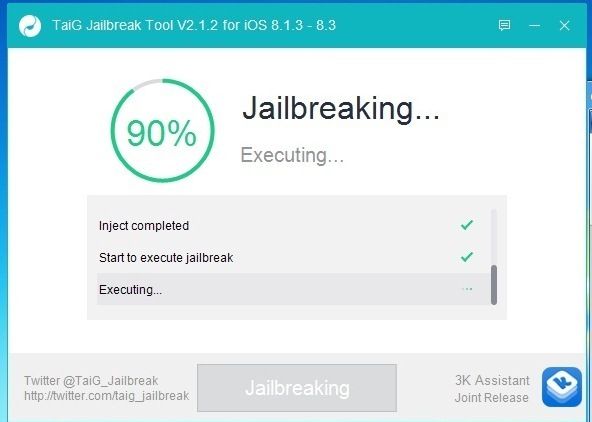
6. DONE!!!
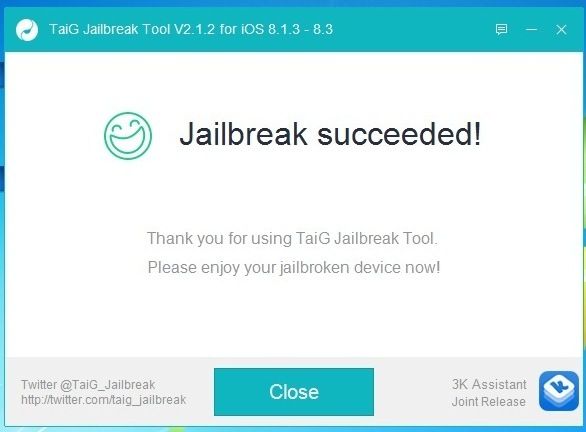
Existing users jailbroken using TaiG 2.0:
Step 1: Launch Cydia and let it refresh/reload everything.
Step 2: Add the following two official repository of TaiG:
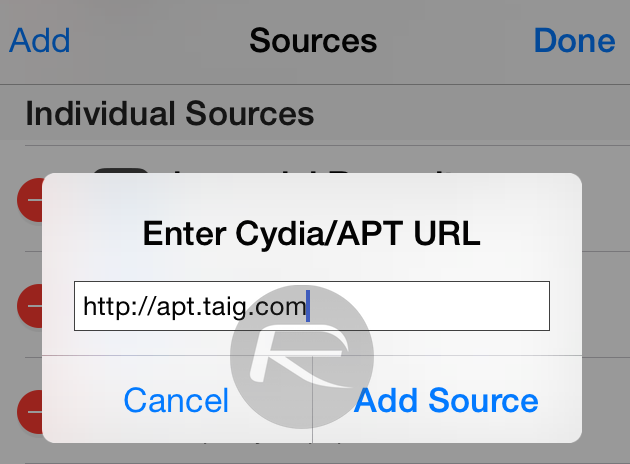
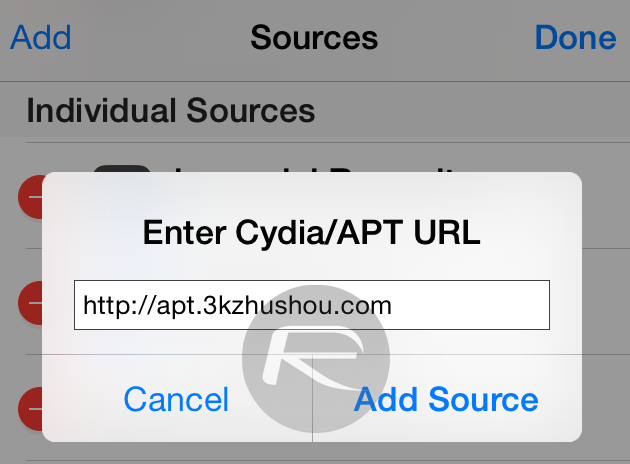
* apt.taig.com
* apt.3kzhushou.com
Step 3: Search for TaiG 8.1.3-8.x Untether version 2.3.0 package, as can be seen in the screenshot below, and install it.
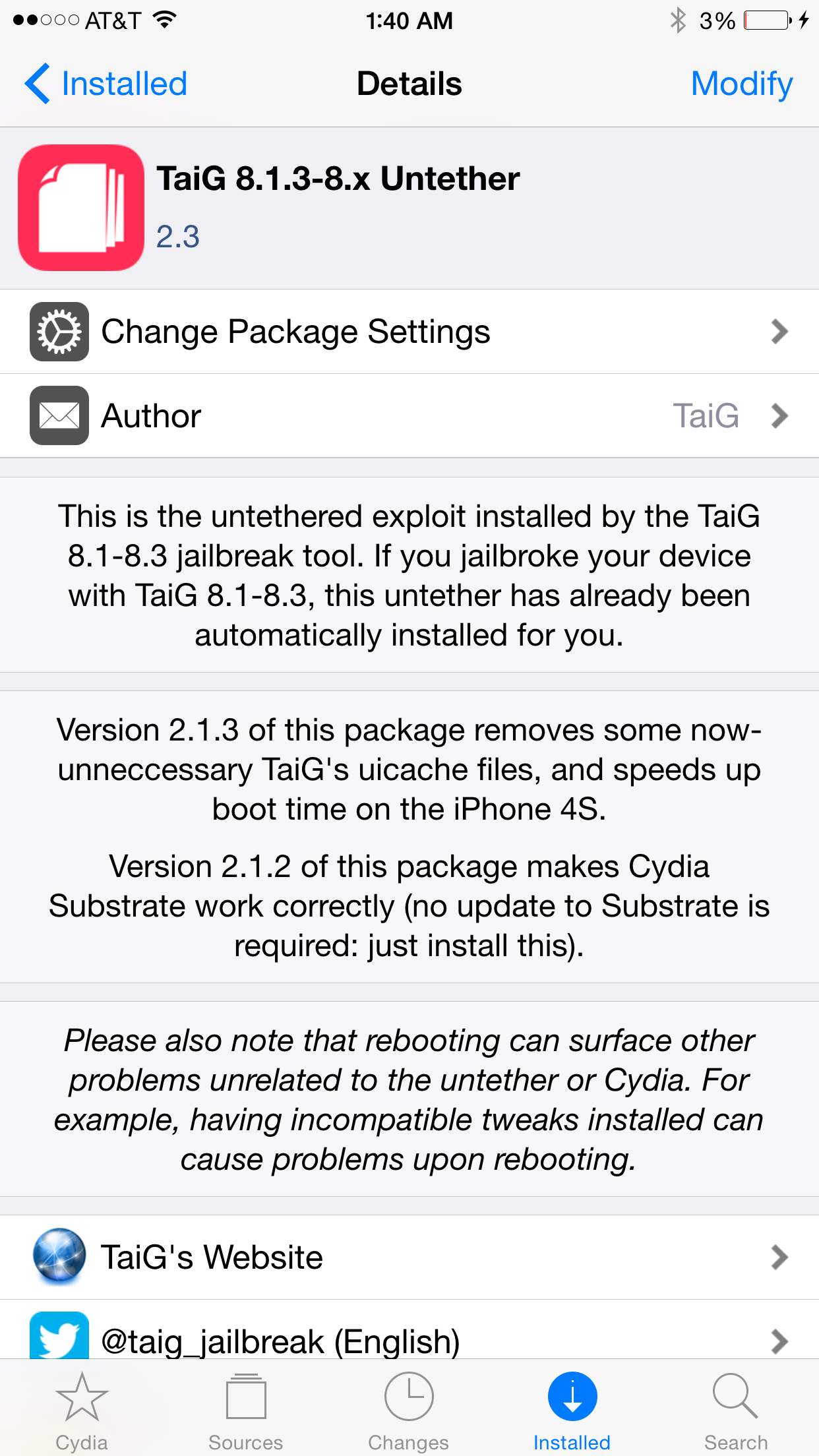
Step 4: Reboot your iOS device.
COMPATIBLE TWEAKS: UPDATED TO IOS 8.4
REPO SITES:
repo.insanelyi.com
sinfuliphonerepo.com
apt.modmyi.com
cydia.xsellize.com
cydia.iphonecake.com
ihacksrepo.com
idwaneo.org/repo
h7v.org
apps.iphoneislam.com
إرسال تعليق