 |
| Cherry Mobile Flare J1 V4.0 img credit to Duke |
Due to high many users looking for this firmware, I decided to share it without testing, this firmware is on beta so your feedback is needed, before you continue flashing I recommend to perform a backup first for safety purpose, back up first your orig firmware and NVRam, Performing those back up need a Chinese Miracle 2 box or NCK box, and if you don't have that and you have no choices, you can also flash it then we encourage you to feedback by commenting below.
Download Cherry Mobile Flare J1 V4.0 Lollipop Firmware (Google Drive)
Download Cherry Mobile Flare J1 V4.0 Lollipop Firmware (Mediafire)
(Update)
Download Cherry Mobile Flare J1 V4.0 Marshmallow Firmware for CM2 (4shared)
Password: yononkoa
Before flashing, as we always reminded that flashing new firmware can be deleted all your data in your internal storage like Messages, Photos, Contacts and all installed third party application, we recommend you to back up first before continue.
Here are some list of common problem of flare j1 that can be fixed through flashing;
- Cherry Mobile Flare J1 Infected Virus
- Cherry Mobile Flare J1 Bootloop
- Cherry Mobile Flare J1 Hang on logo
- Cherry Mobile Flare J1 Slow or Lag
To fix no signal in Cherry Mobile Flare J1 V4.0 Follow this,
- Root your phone, then download and install Terminal Emulator
- Download wfixnv1.bin and copy to Internal Storage and SD Card directory
- Open Terminal Emulator the enter the following:
su (enter)
dd if=/sdcard/wfixnv1.bin of=/dev/block/mmcblk0p5 ( enter ) - Restart and done
to flash this through spd Upgrade tool, follow the instruction below.
Flashing Stock Rom To Android Smartphone
Install Spreadtrum Driver
- First download SPD SCI Android USB Driver V4 by jungo the complete driver for Spreadtrum.
- After download, extract anywhere in your computer, then select system type if 32-bit or 64-bit.
- To know your system type, go to control panel click on System and Security then click System. or simply right click on Computer and click Properties. you will see like this. mine is 32 bit (also known as x86-bit). - After you knew your system type, open your extracted SCI-android-usb-driver-jungo-v4 folder, then choose a folder weather it is x86(32) or x64, then run DPInst.exe. Just click next until it finish installing.
NOTE: Before proceeding, make sure that your android smartphone should have atleast 30 to 50 percent of battery to perform flashing.
Flash Pac file Stock Rom
- Download the SPD_Upgrade_Tool_R4.0.0001 latest version, or SPD_Upgrade_Tool_R299015 lower version. Then extract to your desired location.
- Open your extracted files and run ResearchDownload.exe, For lower version open Bin folder and run UpgradeDownload.exe.
NOTE: UpgradeDownload and ResearchDownload is the same, UpgradeDownload is just the name of the lower version but they are both SPD Upgrade tool. - In this instruction I will use UpgradeDownload and a Use Cherry Mobile Pac file as a sample. In UpgradeDownload window, click on single gear icon to Load Packet and browse for pac file(firmware/stock rom) you downloaded then click open. follow this screenshot.
- Loading a pac file may took long depend on file size. After loading a pac file, now ready to start flashing, You can also click on Settings on two gear icon if you want to unchecked some part of firmware like EraseRuntimeNV, This will not work on lower version. I recommend that leave it unchanged if you don't have any idea.
- Turn off first your phone, remove battery (if removable) then bring it back. In ResearchDownload/UpgradeDownload Click on Start Downloading, then in your phone press Volume up and Volume down then connect USB cable. If you see a a progress bar, then it means that it is successfully connected. if not, then try step 5 again.
- Wait until you see a Passed in progress, that means, you installed a new stock rom successfully.
After you flash the firmware, you can now turn on your phone, take note that first time start up may took long. but if it tooks more than 15 minutes then I suggest to perform a hard reset. you can search a procedure in google.



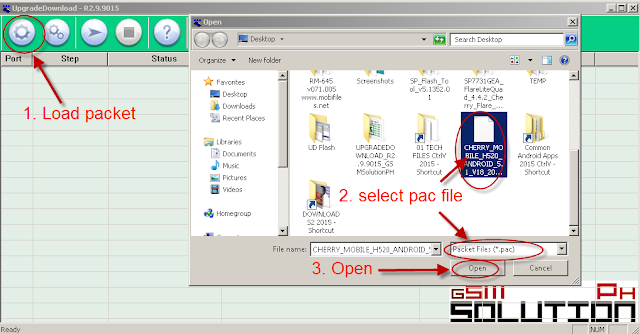



Posting Komentar