Firmware is a Technical term for Technician instead of Stock ROM. This tutorial is also the same in Installing original stock rom to your smartphone. Before doing this, let us know first the reason why we need to flash new firmware. here are some of the following list of problem why we need to flash new stock rom;
- Infected Virus - Infected Virus is a common problem not just in Alcatel Pixi 4. This problem also called Monkey Virus where there is automatically installed application and sometimes it automatically Turn on the wifi connection of data connection and when it connected to internet, there are lot of popup ads and updating unknown application. This will not remove through Hard resetting or factory resetting your android 8050e smartphone.
- Stuck or Hang on Startup - This will happen when we tried to install some custom recovery or accidentally flash incorrect ROM. sometimes because of Virus. the best solution is to flash new firmware.
- Unfortunately app has stopped - When you open some application, it will popup 'Unfortunately app has stopped' This is because also of Virus. If clearing the data doesn't work then flashing is also the best solution.
Things to remember before proceeding
Take note that Flashing new firmware or stock ROM will delete all your data in your phone storage. including your Installed third party application save in phone memory, Photos, Messages, and Contacts, and also your Accounts.
Download Alcatel Onetouch PIXI 4 6" 8050E Firmware
Firmware Password: princeantgsm
Thanks and credit to ==> Prince_27
How to flash Android phone using SP Flash tool
What we need?
- PC
- Firmware/ROM, SP Flashtool and MTK Drivers
- USB Cable
- Smartphone with 30 to 50 percent battery charged
Driver Installation
Flashing phone need to install driver first in order to connect and to be able to flash firmware, we will be install MTK driver in to different way, choose only one by using Auto Installer Drivers or MediaTek USB VCOM drivers.
Install Driver using Auto Installer Driver
Download Driver Auto Installer v1.1236.00
- After you download and extract, open the folder and you will see Install.bat
- Run and it will appear Windows Security window
- Click Install this driver software anyway
- It will appear many times and just click the same button.
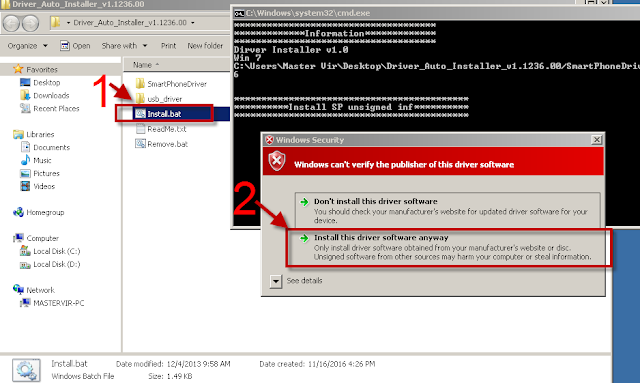
Wait for CMD window to display Install complete that indicate that driver installation is successful.
Install Driver Using MediaTek USB VCOM drivers
Download MediaTek USB VCOM drivers
To manually install MediaTek USB VCOM drivers, you can follow this video:
Flashing Stock Rom in SP Flash tool
- Download Latest SP Flash tool here and extract to your desired location.
- Open the extracted file folder and run flash_tool.exe
- On Scatter-loading file, click the choose button to browse for the Android_Scatter.txt
- Follow the screenshot below in choosing android scatter file.Note: The given screenshot scatter file is for Starmobile UP firmware with MT6582, this may different to your downloaded firmware depend on what model of your phone. this is just a guide on how to flash Mediatek smartphone.
- After you select and load scatter file, either you see unchecked file, if you are not sure what you are doing, I suggest to Do not change anything. In below screenshot, the default CACHE and USRDATA is uncheck, if yours is checked, Just leave it default and do not unchecked.
- In flash tool Select Download Only Then click Download buttonIn your phone turn off first, or remove battery (if removable) because turn off is a must.
Then Press Volume up or Down or you can press them both Then insert USB Cable. If you see a Red Progress bar then the phone is detected.
if it continue to Yellow Progress bar then proceed to step 7.
- You will see a yellow progress bar, that means it start downloading. Just put down your phone because it may take few minutes.WARNING: Do not unplug or disconnect during this operation.

- And finally, it will popup a Download OK, that means the flashing new firmware is successful.

For Video tutorial, you can Watch in YouTube.
Now that you flash your new firmware, restart your phone and you can now setup settings and install your desired application. if you encounter some problem, please comment and we will help you.
NOTE: Starting up for the first time may took long.
6.1 Some phone that has a Virus infected encounter this warning;
PMT changed for the ROM; it must be downloaded. If you don't see this warning skip this and proceed to step 7.
to solve this, just follow the suggestion, Please Select "Format All + Download" Scene and try again the step 6.
PMT changed for the ROM; it must be downloaded. If you don't see this warning skip this and proceed to step 7.
to solve this, just follow the suggestion, Please Select "Format All + Download" Scene and try again the step 6.
Troubleshooting
FOR INVALID IMEI or Null IMEI
After you flash new firmware and try to dial *#06# to check your IMEI you will see INVALID or null Just follow How to Fix/Solve Invalid IMEI in safest method.





Posting Komentar