 |
| Myphone My28s Smart |
Myphone My28 is different to Myphone My28s
Myphone My28s has a different version, you can see your phone version by going to settings and about and scroll down to Build number.The common Version is;
Myphone My28s v1.09
Myphone My28s v1.12
Myphone My28s v4.18
Here are the following common problem of Myphone my28s that can be solve through flashing below firmware;
- Myphone My28s Smart Lock - Most of the my28s bought in smart telecom and to be unlock, need to flash unlock firmware below.
- Myphone My28s White Screen - This happen most for my28s v1.12 then flash a lower version. to fix this, need to flash a higher version.
- Myphone My28s Infected Virus - Also known as Monkey virus where there are automatically popup ads and downloading apps without doing anything. Hard reset won't work.
- Myphone My28s Bootloop - It happens when we try to install custom rom where we follow incorrect instruction or not compatible rom.
Download Myphone My28s V4.18 Unlock Firmware
Thanks and credit to ==>Team28Devs
Note: above firmware will work to any version of My28s
we recommend to perform a back up first to your personal data. to flash above firmware, follow the instruction below.
Flashing Stock Rom To Android Smartphone
Install Spreadtrum Driver
- First download SPD SCI Android USB Driver V4 by jungo the complete driver for Spreadtrum.
- After download, extract anywhere in your computer, then select system type if 32-bit or 64-bit.
- To know your system type, go to control panel click on System and Security then click System. or simply right click on Computer and click Properties. you will see like this. mine is 32 bit (also known as x86-bit). - After you knew your system type, open your extracted SCI-android-usb-driver-jungo-v4 folder, then choose a folder weather it is x86(32) or x64, then run DPInst.exe. Just click next until it finish installing.
NOTE: Before proceeding, make sure that your android smartphone should have atleast 30 to 50 percent of battery to perform flashing.
Flash Pac file Stock Rom
- Download the SPD_Upgrade_Tool_R4.0.0001 latest version, or SPD_Upgrade_Tool_R299015 lower version. Then extract to your desired location.
- Open your extracted files and run ResearchDownload.exe, For lower version open Bin folder and run UpgradeDownload.exe.
NOTE: UpgradeDownload and ResearchDownload is the same, UpgradeDownload is just the name of the lower version but they are both SPD Upgrade tool. - In this instruction I will use UpgradeDownload and a Use Cherry Mobile Pac file as a sample. In UpgradeDownload window, click on single gear icon to Load Packet and browse for pac file(firmware/stock rom) you downloaded then click open. follow this screenshot.
- Loading a pac file may took long depend on file size. After loading a pac file, now ready to start flashing, You can also click on Settings on two gear icon if you want to unchecked some part of firmware like EraseRuntimeNV, This will not work on lower version. I recommend that leave it unchanged if you don't have any idea.
- Turn off first your phone, remove battery (if removable) then bring it back. In ResearchDownload/UpgradeDownload Click on Start Downloading, then in your phone press Volume up and Volume down then connect USB cable. If you see a a progress bar, then it means that it is successfully connected. if not, then try step 5 again.
- Wait until you see a Passed in progress, that means, you installed a new stock rom successfully.
After you flash the firmware, you can now turn on your phone, take note that first time start up may took long. but if it tooks more than 15 minutes then I suggest to perform a hard reset. you can search a procedure in google.



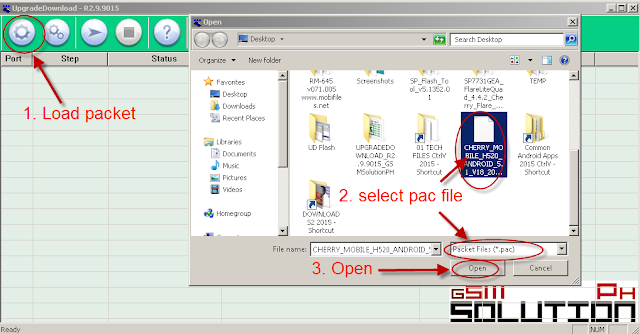



Posting Komentar